Benefits of using Smartplan Plus
When choosing a subscription you can also choose to purchase Smartplan Plus. The basic subscription includes everything you need in order to create your rota online: User-friendly shiftplanning, shift swaps and communication. Smartplan Plus is for those customers who want even more exact time recording, salary export and more assistance during planning.
In this article, we will go through the features that are included in Smartplan Plus, and you can:
- Read more about our punch clock
- See, how you can automatically plan your rota with Smartplan Assistant
- Learn how to achieve exact time recording and do your salary directly from Smartplan
Punch clock
When you have access to our punch clock, the employees can punch in and out from shifts with only a few clicks. With the punch clock, you no longer have to use pen, paper and time sheets. Everything will be handled electronically, so you do not have to go through long lists of time recordings and the employees can be sure that their hours are registered correctly.
Example on how to use the punch clock
Jessica has a shift in the schedule. At work, there is a tablet/iPad, which she can use to log in by entering her personal 4-digits password.
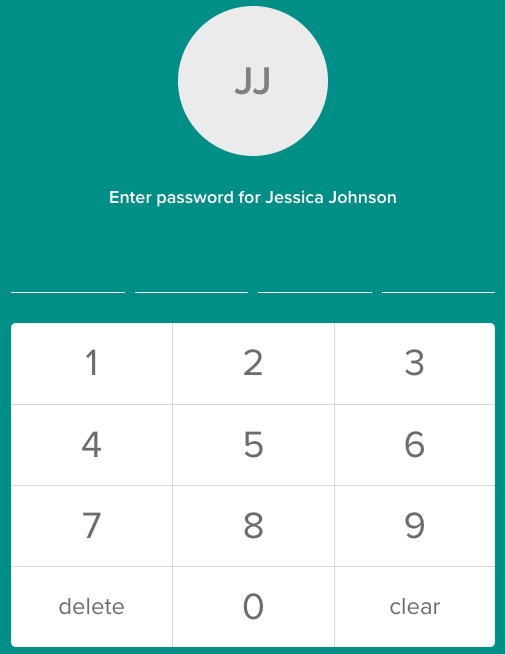
When Jessicas shift is done, she does the exact same as when she punched in. She simply enters her 4-digits password and chooses that her shift has ended.
That was pretty easy, right?
How to use the punch clock from Smartplans app
The employees can also use the punch clock from their own smartphones.
When an employee has to punch in, he should simply open the app and click on the punch clock icon in the top right corner of the screen. Then he will be able to punch in. When the shift has ended, the employee can punch out from the app in the same way.
Administrators can choose which areas employees should be able to punch in and out from. This can be done in the punch clock settings. An example could be the address of the office, so the employees only can punch in and out when they are at the office. Through GPS, Smartplan will check if the phone that is being used is within the chosen area.
Tip: If you have more than one place where the employees can work, you can easily add more locations which the employees can punch in and out from.
Smartplan Assistant
Have you ever wished for a personal assistant? Now, you can get one. Smartplan Assistant keeps an eye on your shiftplanning so that you do not have to keep track of everything yourself. It can even staff your rota for you, if you would like it to.
Staffing can be based on:
- Requests from the employees
- Approved absence
- Rules
Example on how to set up rules for employees
The system can keep track of all of these rules:
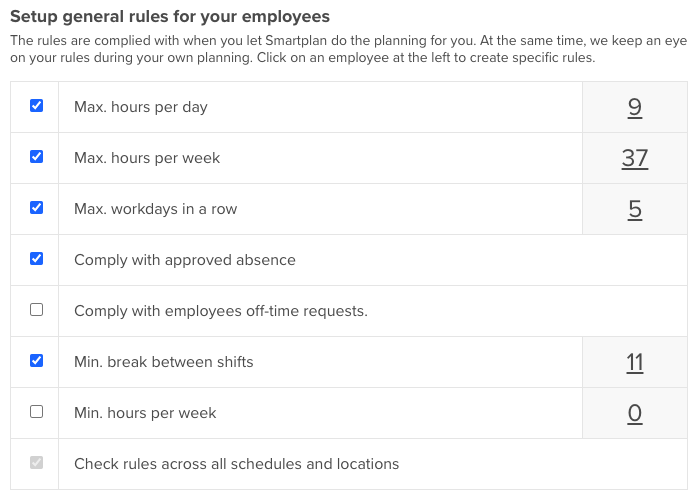
You decide which rules should be applied to your employees as well as how many hours the rules should include.
Tip: You can easily edit the number of hours by clicking on the number you would like to change.
General and individual rules
You can create general rules which are applied to all of your employees and you can create rules which are only applied to one specific employee. An example might be that Jessica only can work 15 hours each week, or that she can not work on Mondays. If you set up these rules, the Assistant will never give Jessica more than 15 hours in a week or shifts on Mondays. If the rules are broken, the Assistant will let you know about this so that you can correct the shiftplanning.
Salary export
All of the employees’ hours will be gathered in one place in Smartplan. When you have purchased Smartplan Plus, you can create an Excel salary file with only a few clicks. This way, you can do salary with data directly from Smartplan.
How to set up salary types and supplements
You can define salary types and supplements yourself. This can be added in “Settings” → “Smartplan Settings” → “Salary”. An example might be, that you would like to add supplements for weekends, evenings or Holidays.

As shown in the picture, you choose which days and time spans you want to include in your supplements. When your employees then have shifts during these days and time spans they will receive supplements which are automatically registered in Smartplan, and these will be included in the Excel file when you do your salary.
It is also possible to choose that a salary supplement should only be applied to some employees. It might be relevant for you to have one supplement for employees over the age of 18, and then only some employees should receive this supplement.
You can decide this yourself by clicking on “Add supplement”.
Would you like to hear even more about Smartplan Plus? Then you should not hesitate to contact us. We would like to have a talk about how you might benefit from using Smartplan Plus.
Smartplan is a perfect match for your business
It’s easy to switch
Whether you’re currently using scheduling software, Excel or even a pen and paper, switching to Smartplan is quick and easy.
It just works
Smartplan combines a simple, user-friendly interface and powerful scheduling tools to create a system that just works.
Take care of your bottom line
We’ve ditched unnecessary frills and functions to give you the most cost-effective solution.