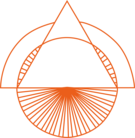Do you have both hourly paid and full-time permanent employees and lack an overview of the time balance and overtime?
Use Smartplan's time balances to gather all your employees' time recording in one place. Plan your full-time permanent employees or let them register their meeting time in Smartplan and get an overview of their time balances, overtime, account and targets.
Overtime, flex account, working time account and timebank. A rose by any other name would smell as sweet. Use Smartplan to get an overview.
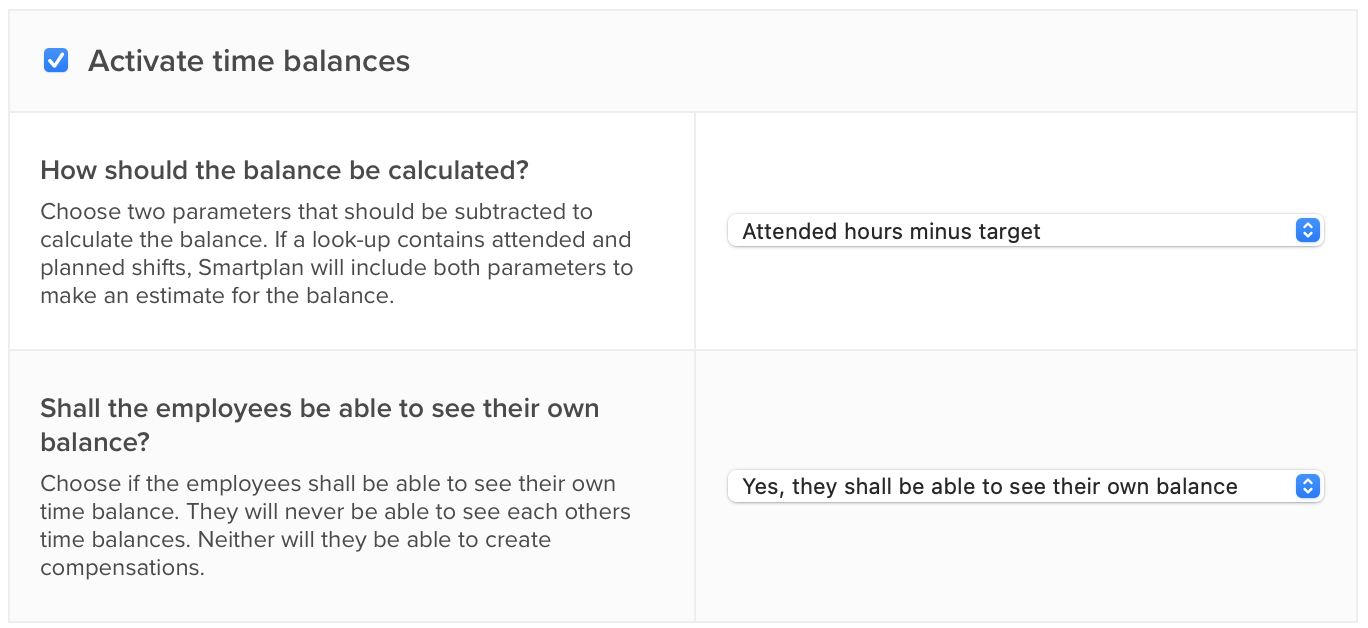
Activate time balances on your Smartplan account and choose how the balance should be calculated. Attended hours minus target, planned hours minus target or attended hours minus planned hours. Next, you choose whether the employees should be able to see their own balances and then you are ready to start using the balances for your employees.
You decide who you want to use the time balances for.
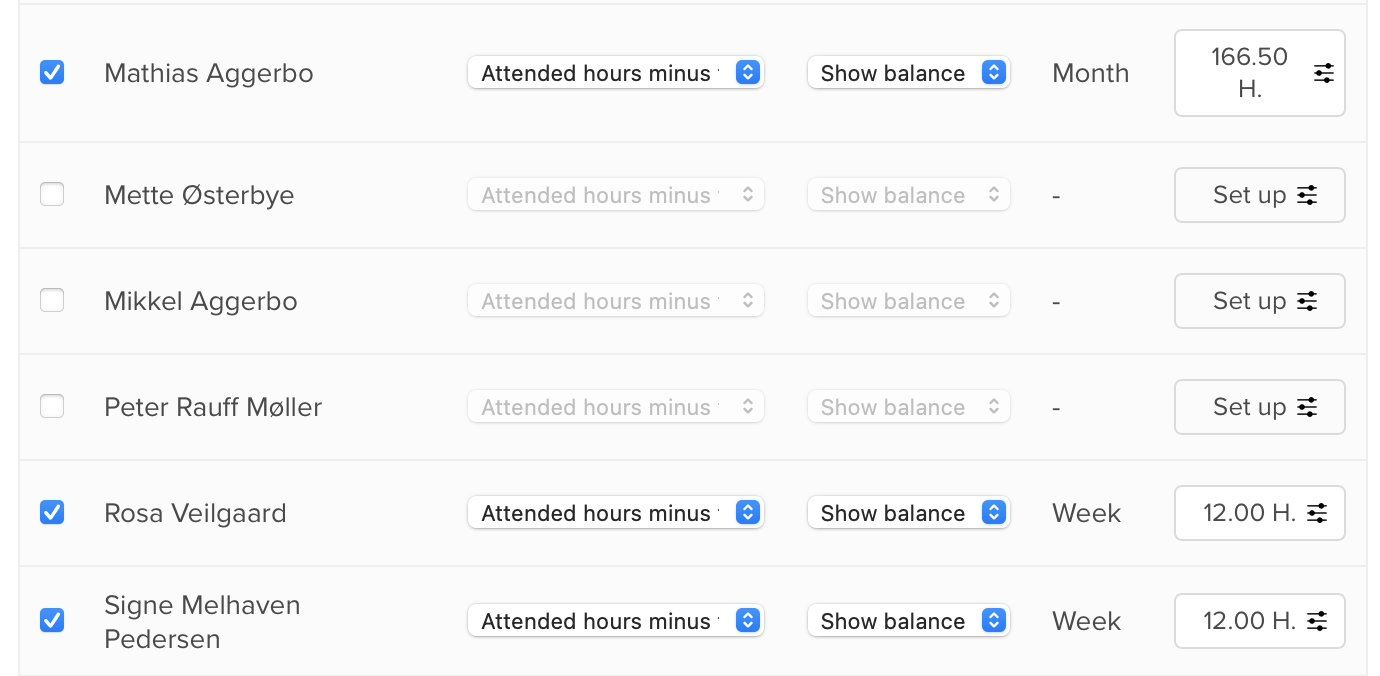
Choose which employees you would like to have a working time account that Smartplan can calculate the balance for. When you activate it for an employee, you choose a target and whether that target is for a week or a month. You can also overwrite the general calculation, if some employees should have their balances calculated in a specific way.
All the details are included so that you can get a better overview. Keep track of how we calculate the balance.
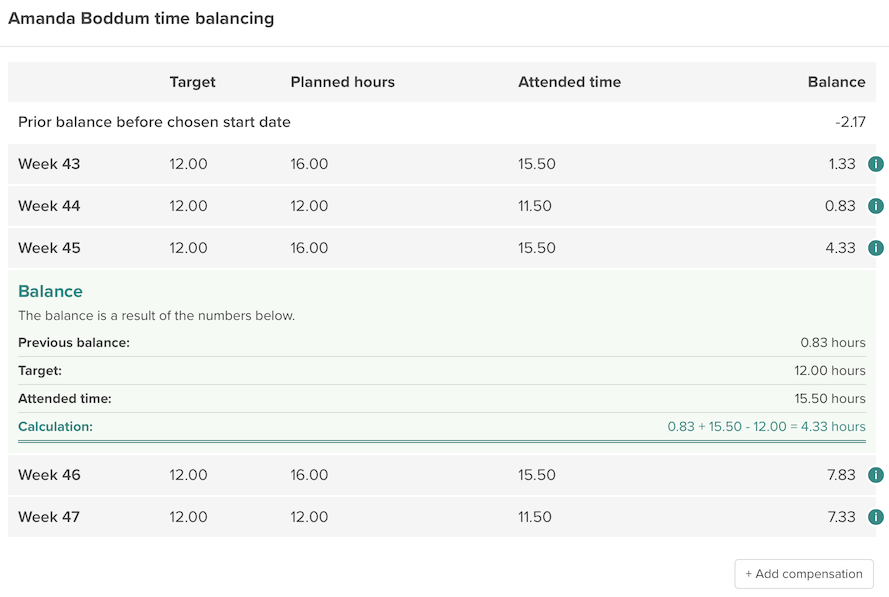
When you look up an employee you can get a detailed overview of the calculation of the time balance. So you can easily figure out, how Smartplan has done the calculations. Add compensations to affect the balance.
The time balance is fully integrated in Smartplan so you can always keep track of it.
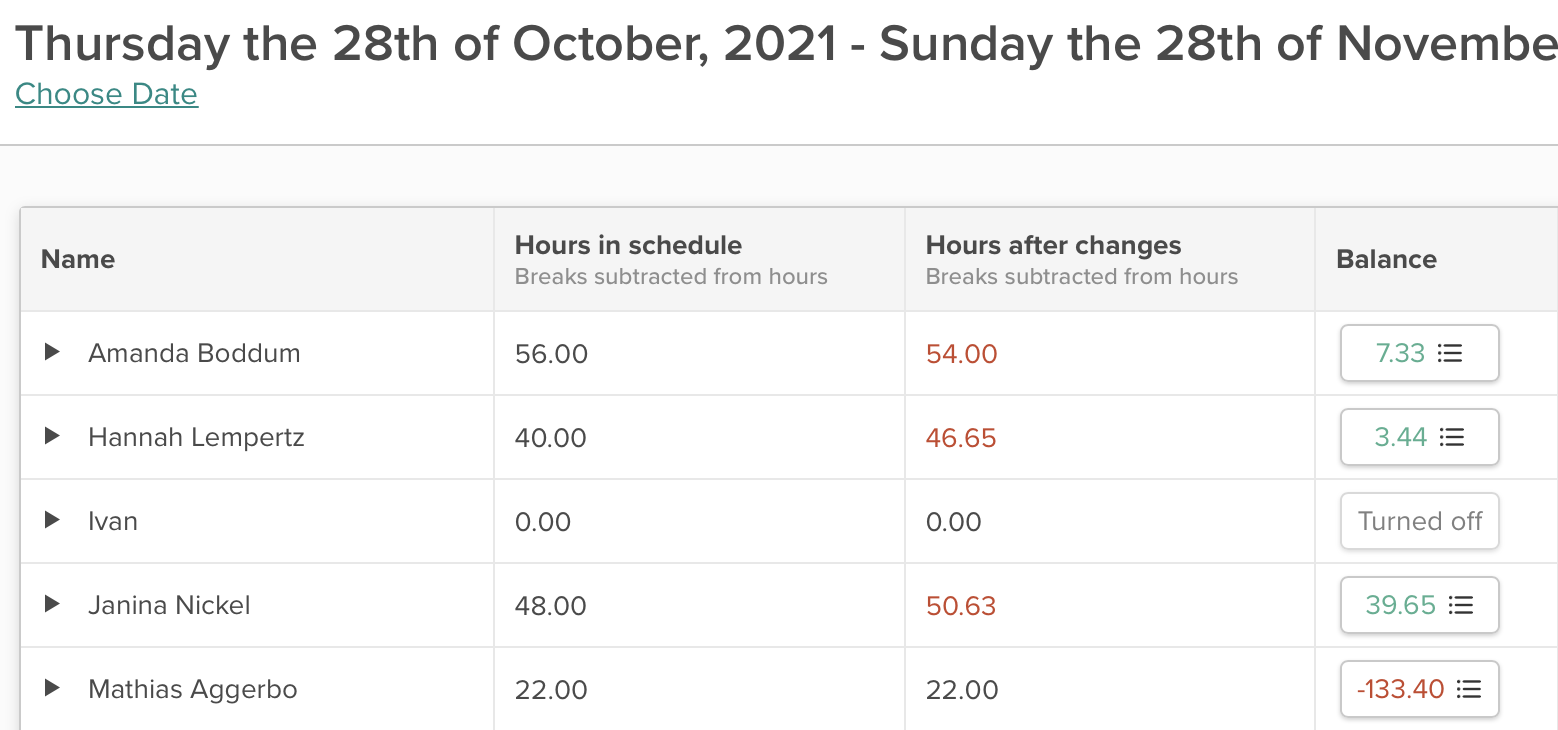
Achieve a complete overview of the employees' time balances when you make a look-up in Smartplan. All of the time recording can be found in the same place as the balances. Simply click on a time balance to see the calculation.
Everything you need to keep track of the full-time permanent employee's working time account and overtime
Handle time off in lieu
Use Smartplan's absence feature to register lieu days so that the time balance gets reduced. The employee creates absence which an administrator afterwards either approve or reject. At the same time, it is chosen whether the hours should count or not.
Create compensations
If overtime is paid as salary, you can create a compensation to reduce the time balance.
Weekly or monthly target
It is your call whether the employees' target should be calculated on a weekly or monthly basis. Choose a start date and then Smartplan will keep an eye on the balance going forward.
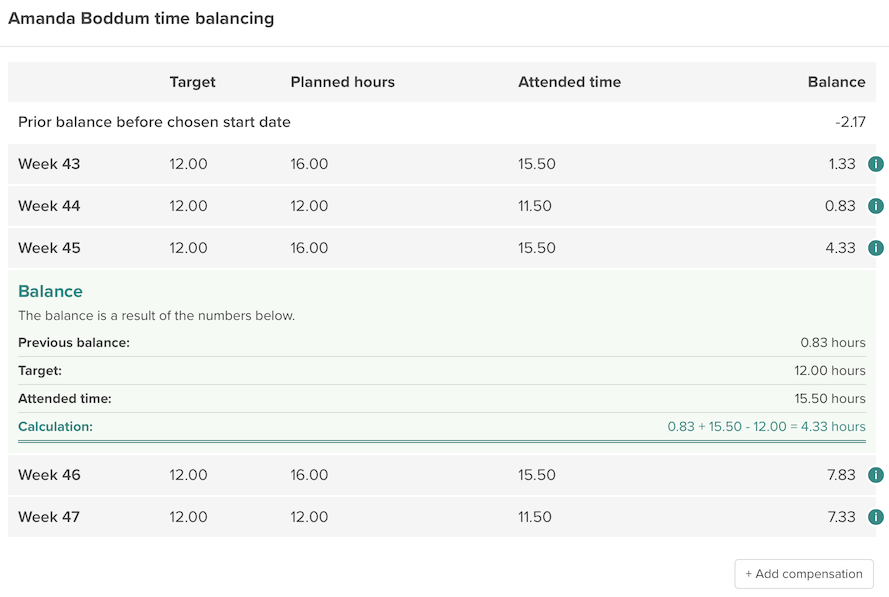
Frequently asked questions about time balances with Smartplan
-
Can the employees create time off in lieu themselves?
Yes. If they use our absence feature, the employees can create time off in lieu themselves. You can add an absence type called' Lieu day' and the employees can then use this type, when they are adding absence. When you approve the absence, you choose that the shifts in the absence period should not give hours and then the time balance will be correctly affected. You can read more about time off in lieu and absence here
-
Can I create a starting balance?
Yes. If the employee already has a starting balance that you would like to add to their time balance, you can do it by adding a compensation. A compensation can have both a positive and negative value so no matter what the starting balance is, you can add it to Smartplan.
-
How is the balance calculated?
It is your call how the employees' time balances should be calculated. In the settings on your account, you can either choose that the balance should be calculated with 'Attended hours minus target', 'Planned hours minus target' or 'Attended hours minus planned hours'.
-
What happens if overtime is paid as salary?
If you choose to pay overtime as salary, you can easily correct the employee's time balance by using compensations. In "Hours & Salary", you simply click on the employee's balance and then you can choose "Add compensation". If for example 10 hours of overtime is paid as salary, you simply add a compensation of -10 hours and then these will be subtracted from the employee's balance.
-
When are the employees' time balances calculated from?
For each employee, you add a starting date for the employee's target in "Settings" -> "Smartplan Settings" -> "Time balances". This is the date, Smartplan will calculate the time balance from.
-
Can I view an employee's time balance for any given period?
In "Hours & Salary", you choose which period you would like to see the time balance for. As long as the period is after the starting date you have chosen for the employee's target, you will then be able to see what the employee's time balance is. The time balance always includes the prior balance to the start date of your look-up.
-
Can the employees see their own time balances?
It is your call whether the employees should be able to see their own balances. In "Settings" -> "Smartplan Settings" -> "Time balances" you can choose whether the balances should be visible to the employees. If you choose that the employees should be able to see their own balances, they will be visible on their profiles under "Hours".
Create your online staff rota in minutes. Try Smartplan for free.
Signing up means agreeing to our terms of use.
Smartplan is a perfect match for your business
It’s easy to switch
Whether you’re currently using scheduling software, Excel or even a pen and paper, switching to Smartplan is quick and easy.
It just works
Smartplan combines a simple, user-friendly interface and powerful scheduling tools to create a system that just works.
Take care of your bottom line
We’ve ditched unnecessary frills and functions to give you the most cost-effective solution.