News: Smartplan supports widgets!
We have now made it even easier for you to get an overview of your upcoming shifts as well as shift swap options in Smartplan. From today, Smartplan supports widgets.
And what does that exactly mean?
Widgets is a way in which you can have data from the app shown, without having to open the app. Instead you can see the information directly on your homescreen or lockscreen.

The following information is included in your widget
Your next shift
We have added the most important information about your next shift. This means that you will be able to see:
- Date
- Time span
- Position
So there should not be any doubt about when you have to work next time.
Shift swap requests or available shifts
If you have any shifts swap requests that are waiting for your approval, you will be able to see how many requests there are. This means that you will quickly be able to see if you have any requests that you need to make decisions about.
In case you do not have any shift swaps requests, you will instead be able to see the number of available shifts you are able to cover. So only available shifts with your positions will be included in the number.
Colleagues, who are working in the same time span as you
If you choose the largest widget, you will also be able to see the colleagues who have shifts in the same time span as yourself. Smartplan will make sure to only show shifts from the same rota as yours. So you can always be sure, that you will only see the most relevant colleagues.
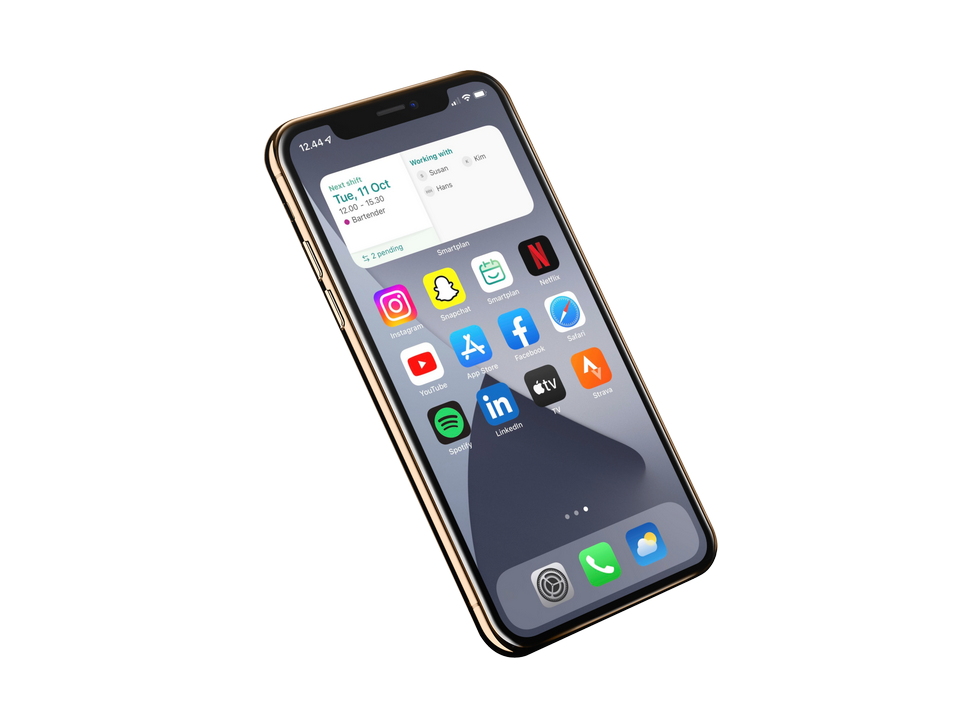
But how do you then add your widget?
Below, we will go through how you can add widgets on both iOS and Android devices.
How to add widgets on an iPhone/iPad
If you wish to add widgets to an iOS device, it can be done in the following way:
- First, touch and hold on an area of your homescreen until your apps jiggle.
- Then click on the button “+” in the top, left corner.
- Now, find your Smartplan app in the overview and choose which widget size you would like to have shown. Once you have found the one you would like to have, simply click on “Add widget”.
- Finally, you just click “Done” in the top, right corner or simply touch any area of the home screen.
If you would like to add your widget to the overview “Today” on your phone, you simply follow the same steps as described above. The only difference is that you have to be on “Today” when you start adding the widget. By adding your widget to this overview, you will also be able to see it when your phone is locked by simply pushing right on the screen.
You can of course always edit your widget, if you either would like a different size or if you wish to place it in another location on your homescreen.
In order to edit a widget, you simply touch and hold a finger on it. Then you can choose “Edit widget” and make the changes that you would like. To finish editing, you simply touch an area next to your widget.
If you would like to change the location of your widget, you also have to touch and hold on it until it starts to jiggle. Then you can drag it and place it where you want - just like you do with your apps.
How to add widgets to an Android device
In this section, we will go through how you can add your Smartplan widget to an Android phone.
- First, touch and hold on an empty area of your homescreen.
- Then, a pop-up will appear in which you can choose “Widgets”.
- You will now be able to choose our Smartplan widget by touching it and dragging it to the area, you wish to add it to on your homescreen.
You can always edit the size of your widget. In order to do so, you simply touch and hold your finger on it and then you can drag in the corner of your widget.
We hope, that you will enjoy this new update. If you have any questions, please do not hesitate to reach out to us on support@trysmartplan.com or through the chat.
Create your online staff rota in minutes. Try Smartplan for free.
Signing up means agreeing to our terms of use.
Smartplan is a perfect match for your business
It’s easy to switch
Whether you’re currently using scheduling software, Excel or even a pen and paper, switching to Smartplan is quick and easy.
It just works
Smartplan combines a simple, user-friendly interface and powerful scheduling tools to create a system that just works.
Take care of your bottom line
We’ve ditched unnecessary frills and functions to give you the most cost-effective solution.