New updates for your notification settings
Today we have launched a few updates which all deal with the notifications you receive from Smartplan. It has become easier for you to choose how you wish to receive your notifications and at the same time, you can now see which devices you are receiving push notifications on.
Choose how you wish to receive messages from Smartplan
As part of the updates we have made it more clear to you what you should choose to receive messages the way you prefer. This means that you now have the following options in terms of receiving messages:
- Receive push notifications and emails in case the push notifications are not received
- Receive all messages on email - even if you also receive push notifications
- Do not receive messages on email
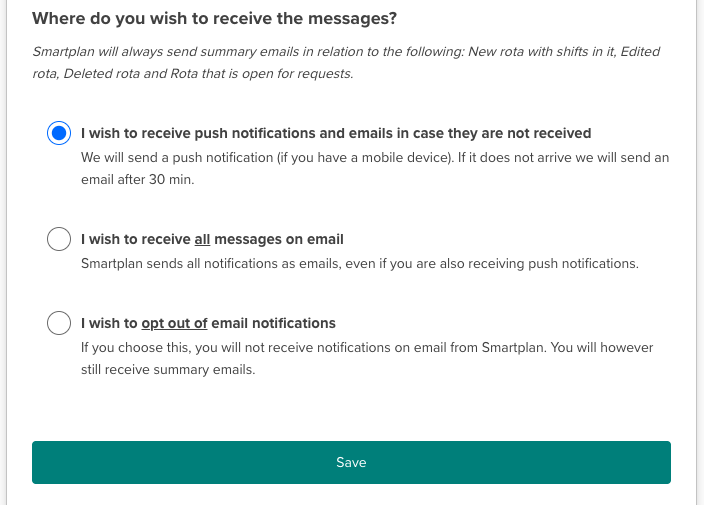
As shown on the screenshot above, there are certain times where you will receive summary emails from Smartplan - even if you have chosen not to receive emails. This applies to the following cases:
- New rota with shifts in it
- Edited rota
- Deleted rota
- Rota that is open for requests
We have chosen this to ensure that you do not miss out on any important information regarding your account. So no matter how you have chosen to receive messages from Smartplan you can be sure, you will receive information about these four things.
It does not matter if you are using a browser or the app - you can change these things either way.
Keep track of the devices you are receiving push notifications on
Have you previously experienced that you were supposed to receive a push notification but nothing showed up on your phone? In that case, we are pleased to inform you that we have now made it easier for you find the cause for this.
In “Settings” → “Notification settings”, you can now see which devices that are connected to your user. You can both see activated and deactivated devices so it will be clear where your notifications are sent to.
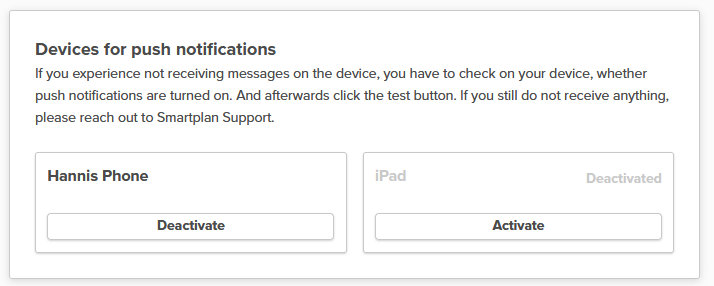
If you want to receive notifications on your phone you have to ensure that push notifications are turned on on the phone and that the device is activated in Smartplan. If you experience not receiving a notification even though everything has been turned on correctly, please reach out to our Support Team so that we can investigate for you.
In case a wrong device is registered as being activate, you can easily deactivate it by clicking on “Activate” beneath the device name. This is also where you can activate a device if you would like to receive notifications on it going forward. In that case, you simply click on “Deactivate” instead.
Once again you can keep track of your notification devices in both a browser and the app so you can always find the information that you need.
You can read much more about how you can set up your notification settings in this guide.
We hope that you will appreciate our new updates. As always, please do not hesitate to reach out to us in the chat or send an email to support@trysmartplan.com if you have any questions.
Smartplan is a perfect match for your business
It’s easy to switch
Whether you’re currently using scheduling software, Excel or even a pen and paper, switching to Smartplan is quick and easy.
It just works
Smartplan combines a simple, user-friendly interface and powerful scheduling tools to create a system that just works.
Take care of your bottom line
We’ve ditched unnecessary frills and functions to give you the most cost-effective solution.