Additions and changes to our Assistent rules
This is an update many of our costumers have been waiting for. And we are at least as excited for it as they are. We have spent a lot of time working on this new update to ensure that as many customers as possible can benefit from it.
First, we have made some changes to the interface of the Assistent rules modal, in order to give you a better overview and more intuitive setup. This has already been released in mid-february. Second, we added a few completely new rules and we have also made it possible to use some of these new rules in combination with existing ones. Let us go more into detail with this.
Optimized display of your employee rules
Instead of having just one long and confusing list of employee rules, that you have to look all the way through every time you want to edit something, we now clustered the rules into meaningful categories or sections:
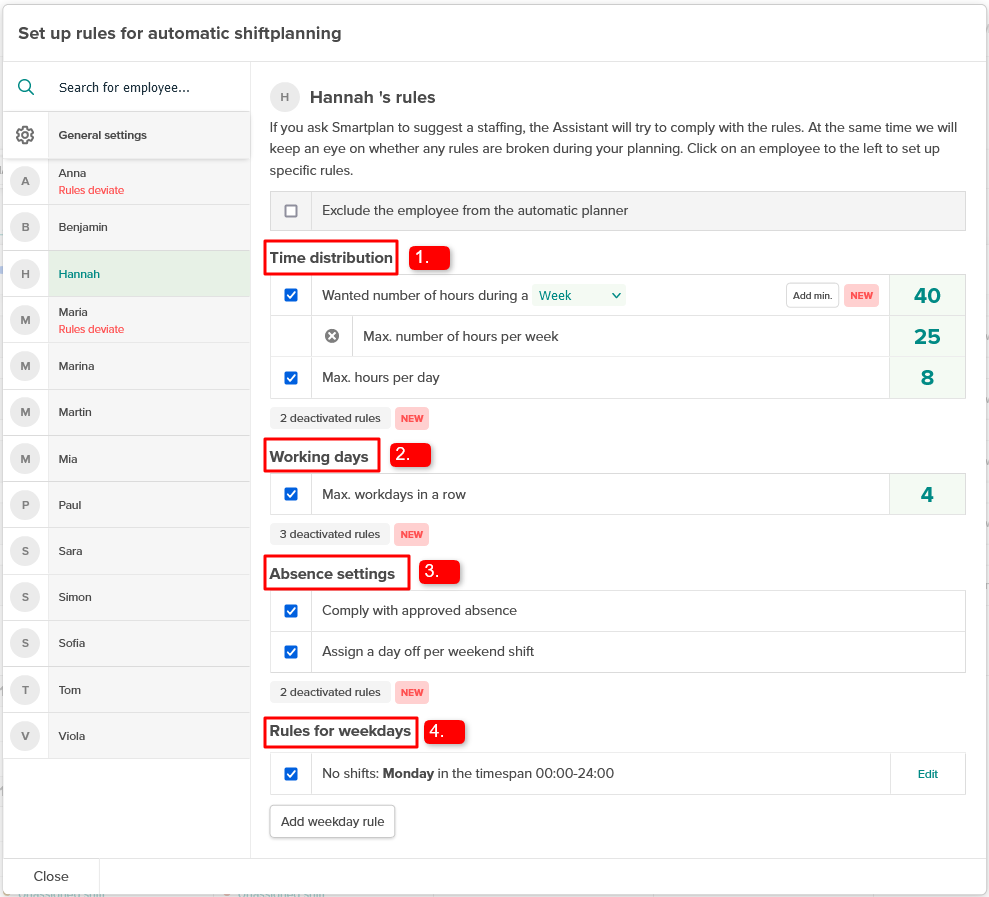
Time distribution contains rules regarding the number of working hours and their limits for a predefined time period (such as a day or a week). This is also where you will find the rule regarding the breaks in between shifts.
The section Working days refers to (as the title may have revealed) rules about consecutive work days as well as work on weekends.
Absence settings contains rules about all kinds of absences, that the Assistant should take into consideration. Meaning: requests that the employees have submitted for the rota, approved absences for the employees as well as rules about the employees’ days off.
As usual, a 4th category is available, but only in the employee-specific rule settings. In Rules for weekdays you can define the days and times of the week, where this person in question is not able to work in general.
You may already know that you can deactivate certain rules completely in case they are not relevant for you and your staff. This is done by ticking off the check boxes on the left. Now it is possible to toggle the visibility of those unwanted rules by hitting the “Hide deactivated rules” button or “[X] deactivated rules” button:
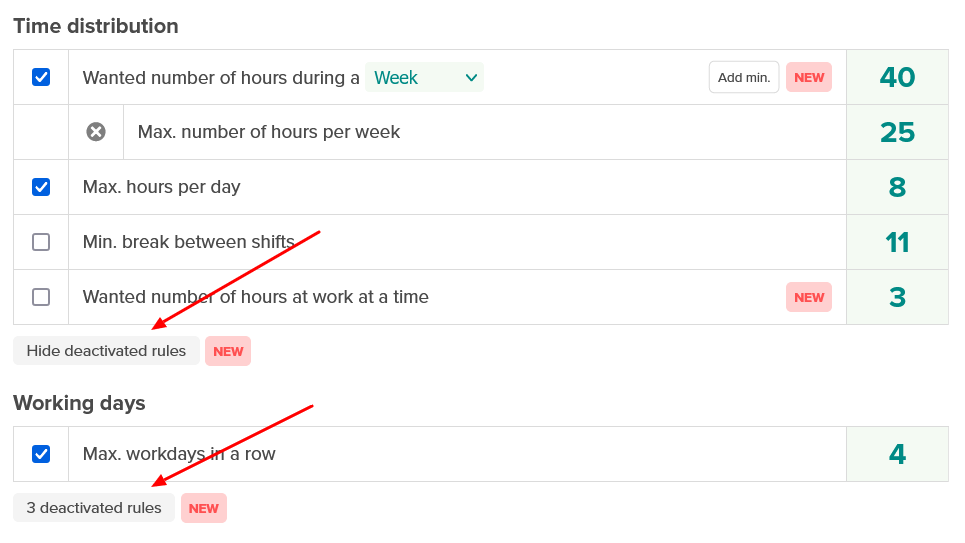
This way, the only rules that you are being presented with, are the ones that are actually relevant for you.
New rules and extension of existing rules
The main improvement of this latest update is our introduction of targets to the staffing rules. Instead of only being able to set up strict and absolute limits on working hours and days, it will now be possible to define a preferred average, that the Assistent is then trying to match as close as possible.
Time distribution: Target on working hours
Formerly, there were only three rules regarding the working hours: Min. and max. number of hours per week as well as the max. number of hours per day. This seemed very inconsistent. For example, rules about working hours on a monthly level were completely missing. As a consequence, we received a series of request from our costumers about this, so we felt the urge to change something about this.
The rules on maximum and minimum hours per week have now been combined with our new hourly target. This means that from now, you have the option to set up a preferred target for the employees’ working hours during a week. At the same time, we also added the possibility to set up a monthly target as well as monthly limits to the working hours. Thanks to this addition, your results will now be far more precise than simply setting up a range through the rules of min. hours and max. hours per week.
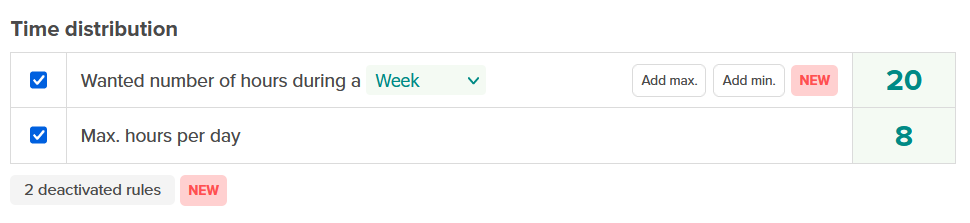
As an example, if the target is set to be 20 hours a week for a given person, theoretically the Assistant could then assign to that person 10 hours in one week and 22 hours in another. In most cases where the Assistent can not achieve the target, it will assign too little hours instead of too many (when the target is met, it just stops assigning shifts to the person). How good the Assistent will be at reaching your set target depends on how many vacant shifts with matching job positions exist and the amount of other activated employee rules for this person, as they might potentially limit the amount of shifts that can be assigned to this person.
In order to prevent extreme fluctuations from week to week or month to month, you can still set up minimum working hours and maximum working hours for your employees. This way, you will be made aware by the Assistant if one of these limits have been exceeded. Just add max. or min. hour limits by clicking on the corresponding button to the right:
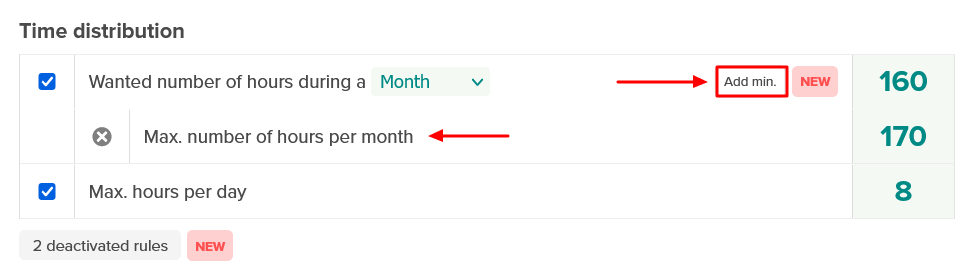
Time distribution: Target on working hours per work cycle (consecutive shifts)
It is now possible to determine how many hours a day a person should ideally work in one go. Why is that relevant, when you can already set up limits and targets per day, week and month? The reason is that some of our costumers have a special work pattern, where they are setting up many sequential “mini shifts” of, let’s say, 30 minutes or 1 hour. This could for example be the case for cleaning companies, where each “mini shift” represents another building or object that needs cleaning.
In these work patterns, the same employee is often working more than 5 shifts consecutively, each of them most likely with a different job position. The issue up til now has been, that our Assistant is generally trying to assign shifts fairly and evenly to employees by spreading them out throughout the week days and hours of the day. For these particular companies, our automated staffing tool was therefore nearly impossible to use in a meaningful fashion.
By setting up a target for the aggregated work duration, it will now be possible to determine an average amount of hours that your employees should work in one go. The Assistant will then give your employees as many consecutive shifts (max. 15 minutes break in between) as are needed to reach that defined target. You will still be able to use the rule on min. break between shifts. It will apply as soon as there is a break longer than 15 min. between shifts or when the target has been reached for the day.
Working days: Rule on consecutive work days
We also added two new rules to the section on working days. One of them is the option to specify, whether employees should receive their working days consecutively. Consecutively in this context means, that the Assistant will always assign a minimum of two work days in a row to each person.
Usually, the Assistant will not pay attention to consecutive work days and rather be focussed on assigning shifts in an evenly and regulated fashion. As an example, the results of the automated staffing function could therefore lead to a week with shifts on Monday, Wednesday, Friday and Sunday.
By activating this rule you can now make it a priority for the Assistant to always assign employees a couple of shifts (minimum of 2) in a row. In our example, that could correspond to working days from Monday to Thursday instead of the shifts being spread out throughout the week.
Working days: Target on working days
The second new rule concerning working days involves a target as well. You can now set up a target for preferred working days per week. This comes in very handy, when you have made certain contractual commitments towards the working days of an employee or when you have certain boundaries by your countries labour legislation. As with the target on working hours, in case the Assistant can not reach you preferred target (eg. due to the amount of available shifts being too little), it will most likely assign less working days to your employees than too many.
Absence settings: Consecutive days off
Finally, we have implemented the opportunity for you to choose, whether the free days of your employees should be planned consecutively by the Assistant or if they are allowed to be spread out to all days of the week. This is especially relevant if you have a lot of part time workers or temporary staff. Most of these workers will probably prefer to have several days off in a row, instead of having to prepare to show up on work every other day.
NOTE: This rule is strongly associated with the new rule regarding consecutive work days. In this case, “consecutive” days off again only correspond to a minimum of 2 days off in a row. This means, that if you have enabled the rule on consecutive days off, but not the one on consecutive workdays, in theory the Assistant could plan a week like this:

However, in order to prevent this you can activate both the rules on consecutive work days as well as on consecutive days off. In this case, both the working days as well as the days off would always be grouped together. Sticking to the example above with 3 working days, the Assistant’s results could look more like this:

Rules for weekdays: Choose different weekly patterns
There have not only been changes to the general settings regarding the Assistant rules. When clicking on a specific employee, you will now be able to choose, that this employee should be left out completely during the Assistant’s automatic planning. Further down you can now also specify certain week patterns for the weekday rules of that employee. For each weekday rule you can now choose, whether the rule should apply in all weeks of the year or only in the even or odd weeks.
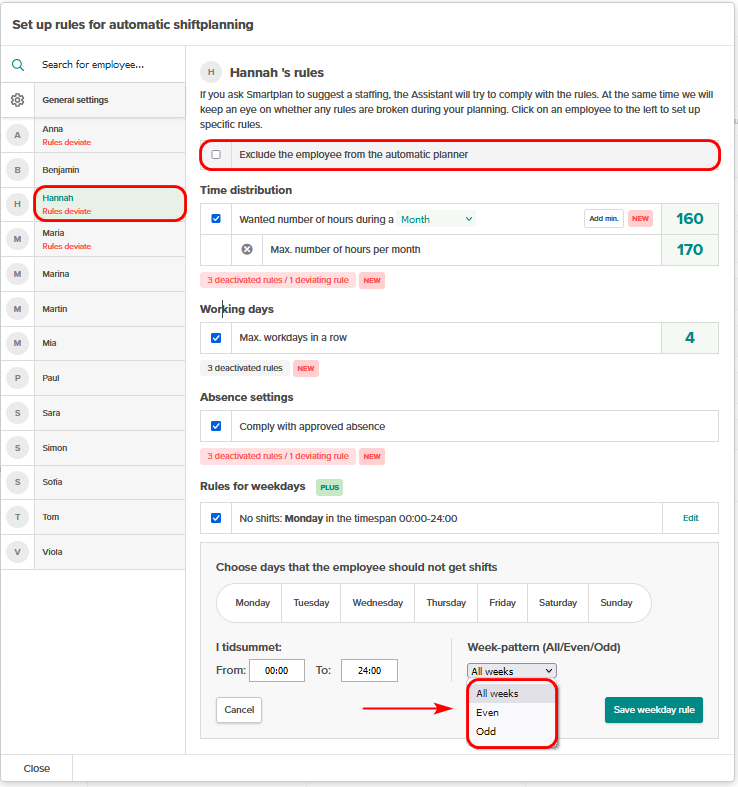
Changes and addition to our Smartplan Assistent and especially the staffing rules are always complex and we can not guarantee you that they will work as intended right from day one. So please keep an eye out for any irregularities or conflicting scenarios during your shift planning.
We hope, however, that you will benefit greatly from this update of our Assistent. In case any question pops up or you would like to give feedback on this latest improvement, write us a message in the chat or a mail to support@trysmartplan.com.
Create your online staff rota in minutes. Try Smartplan for free.
Signing up means agreeing to our terms of use.
Smartplan is a perfect match for your business
It’s easy to switch
Whether you’re currently using scheduling software, Excel or even a pen and paper, switching to Smartplan is quick and easy.
It just works
Smartplan combines a simple, user-friendly interface and powerful scheduling tools to create a system that just works.
Take care of your bottom line
We’ve ditched unnecessary frills and functions to give you the most cost-effective solution.